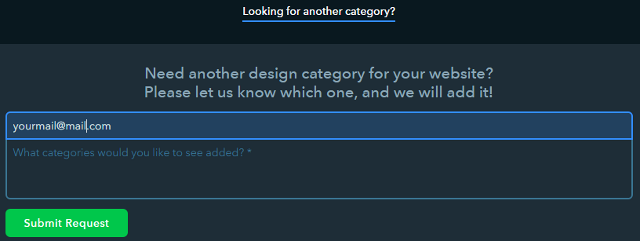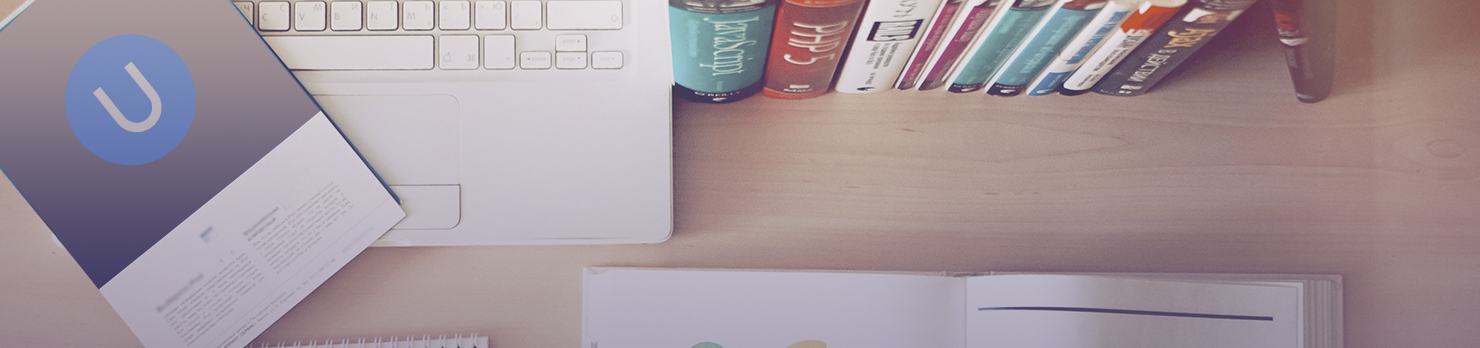Have a look at some of the new designs:
Auto Service
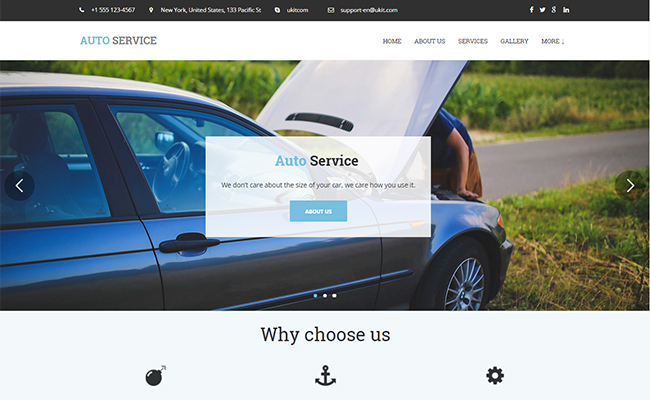
Fun Brothers
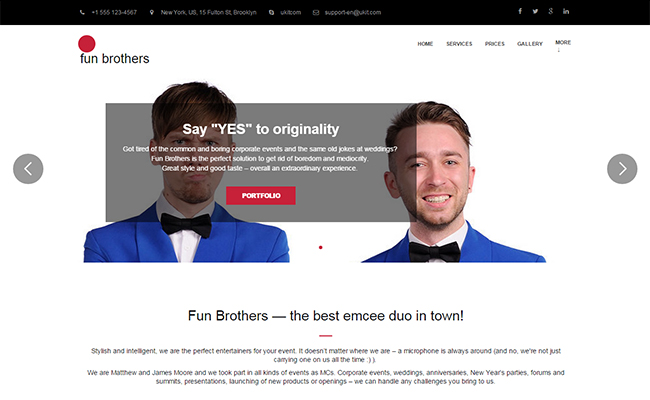
Nail Beauty

How to Choose a Design for Your Website
When you are choosing a design in the Wizard, you can click on the Preview button to browse all pages of the design, see how it looks on desktops and mobile devices, and decide whether it suits your needs.
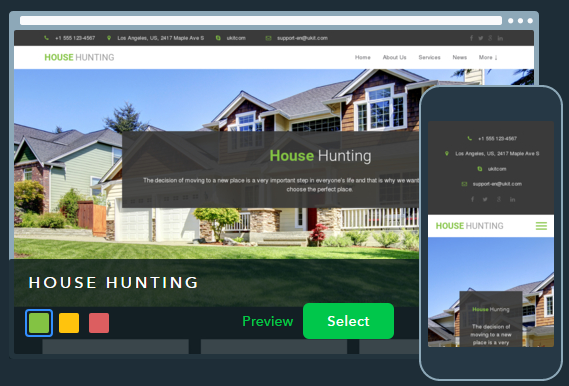
If you would like to test a certain design more thoroughly, select it and proceed to website editing. Don’t hesitate and try several designs till you settle on the perfect one. To try out a new design, just create a new website at the Dashboard.
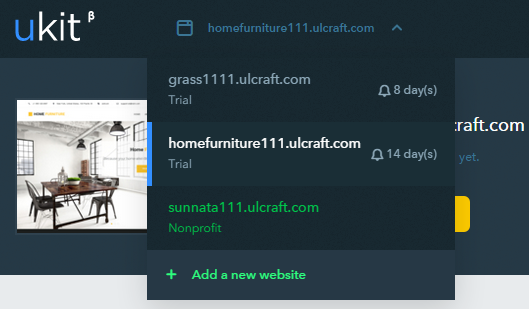
The number of websites per account is unlimited, and you can experiment with designs as much as you need.
What if you can’t choose a suitable category for your business? No worries, with just several clicks and tweaks any design theme can be adjusted to the specifics of your business. Basically, all you will need to do is to replace the images used in the chosen design.
1) Replacing images in the Slider: Click on Slider > Put the mouse cursor over the image you want to replace > Click on the Edit icon > Upload a custom image or choose one from the library:
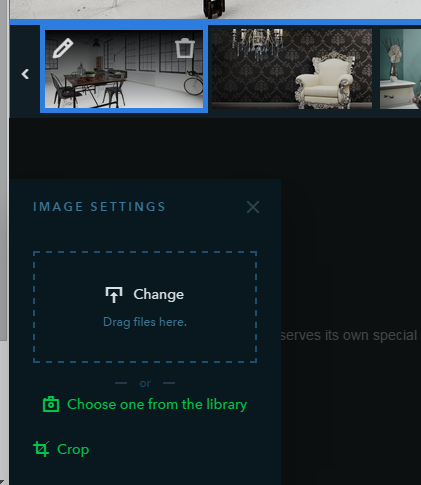
2) Replacing images in the Gallery: Click on the Gallery > Put the mouse cursor over the image you want to replace > Click on the Edit icon > Upload a custom image or choose one from the library:
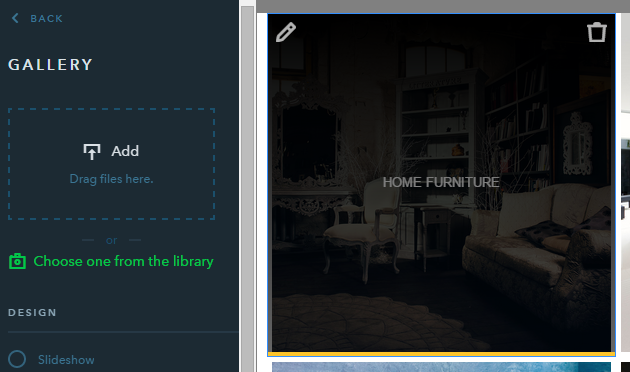
3) Changing Review images: Click on a Review > Click on its image > Change > Upload a custom image or choose one from the library:
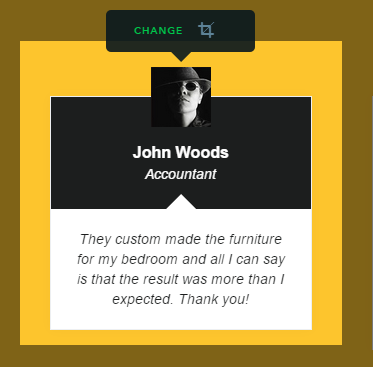
4) Changing images of the Card. Click on a Card > Сlick on Replace > Upload a custom image or choose one from the library:
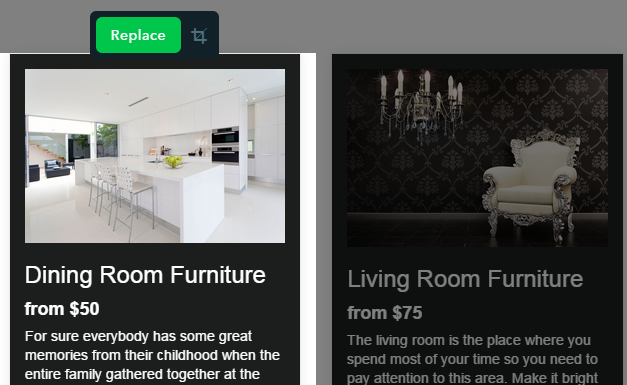
In case you need an out of the box design solution for a business category not currently present at the Wizard – let us know that you would like to see one added. To do this, click on the link “Looking for another category?” when choosing a design for your website in the Wizard and fill out the form.