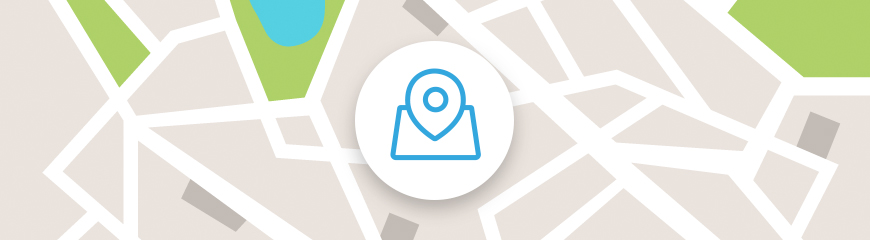What Has Changed
Google has updated its Maps Terms of Service. Now, in order to add a map to your website, you need to get an API key and specify it in the settings of the Map widget.
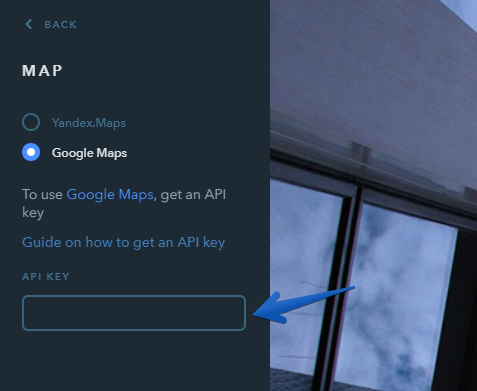
Don’t be scared, we have prepared a simple and comprehensible manual on this :)
Google Paid Service for Using Maps API
While getting an API key, you will be redirected to your Google Cloud profile to create a personal billing account there. This information is required by Google to make sure you are not a robot.
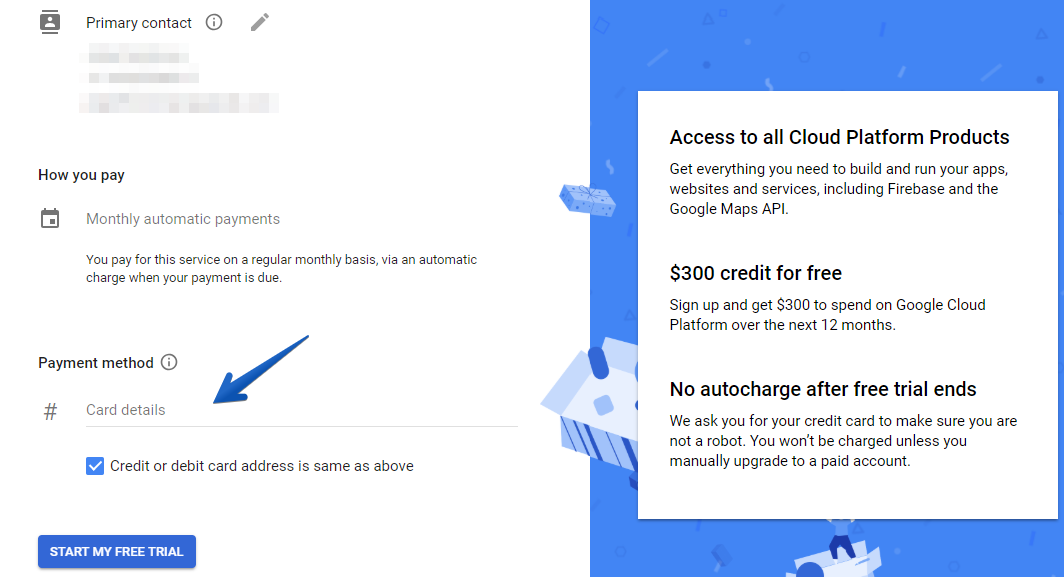
To verify the card, Google will deduct $1 from your account and return it back to your card within an hour.
After creating a billing account on Google Cloud, you will receive a free credit of $300, which you can spend within 12 months. This means that if the expenses on using the Maps API don’t exceed $300 throughout a year, you won’t have to pay anything. One year after your registration (or when you spend $300 provided for free), the transition to paid service will not happen without your consent.
If you don’t exceed the limit of 100,000 map views per month (when someone visits a page with a map, it equals 1 view), the cost of 1,000 map views will be $7. So, if you track your site’s viewing statistics, it’s possible to roughly estimate how much using Google Maps on your website is going to cost you.
To avoid going over the yearly budget of $300, the widget should be viewed no more than ~ 3,500 times a month. If the Map widget is used, for instance, in the website footer and is therefore available on all pages, you can try to minimize the number of its views. You can do that, for example, by keeping the Map widget on the Contact Us page only.
Learn how to enable Google statistics on your website from our Knowledge Base: