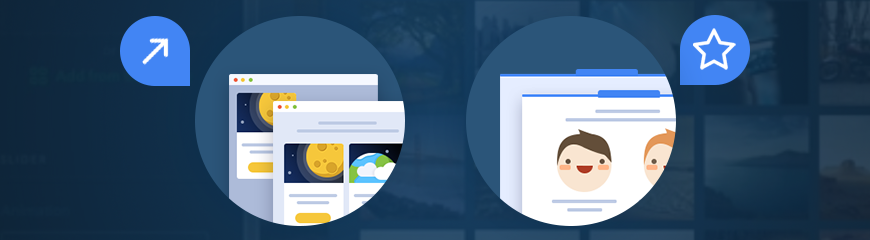Copying Blocks From One Page to Another
Soon after the release of the duplicate option for widgets and blocks, we were challenged with a legitimate question, “Once I've uploaded content to a block and configured it, how do I copy it to another page?” Today we’re excited to tell that the answer is here! Make use of a new Copy feature that can be found in the block’s menu:
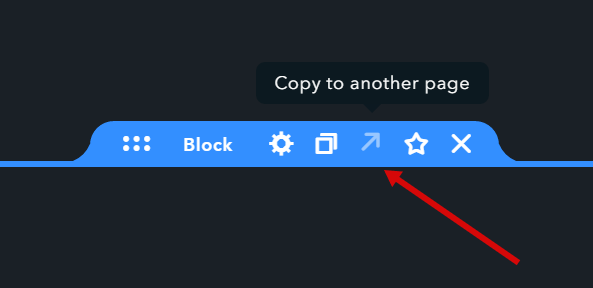
Choose a block you want to copy, click on the corresponding icon on the block’s handler and choose a page you want a block to be copied to. It will be instantly pasted to the top of the specified page. The only thing left it to position the block by dragging it to the preferred place.
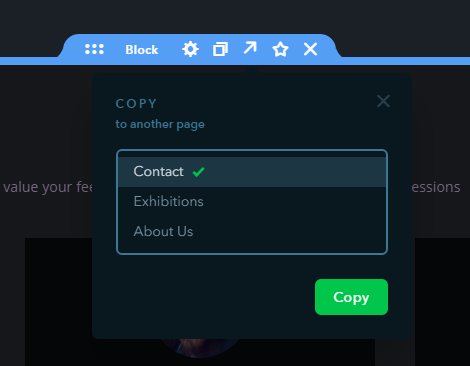
Favorite Blocks
Beyond simple copying, one more new tool has been added to simplify your work with blocks — Add to Favorites. Just like with the previous feature, this option is to be found in the block’s settings menu. Simply click on the star icon and the block will be saved in the Favorites section from where you can always add it to any page of your website.
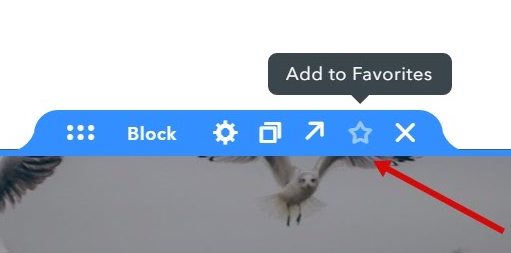
From now on, whenever you need a ready block with a set of widgets, e.g. reviews or a price list, you can add it to a page as easily as you would do it with a regular block or widget.
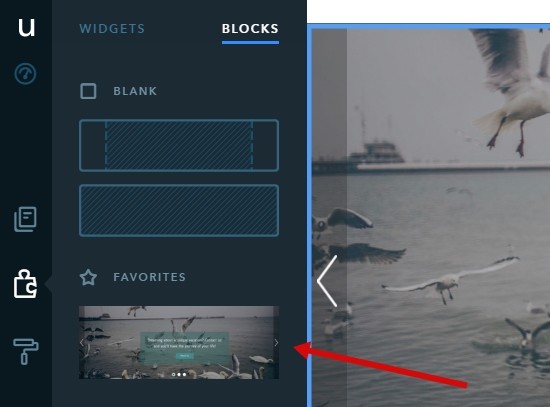
Creating a great website doesn't have to be a daunting task. Happy website building!